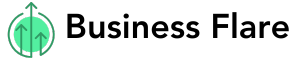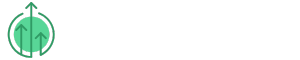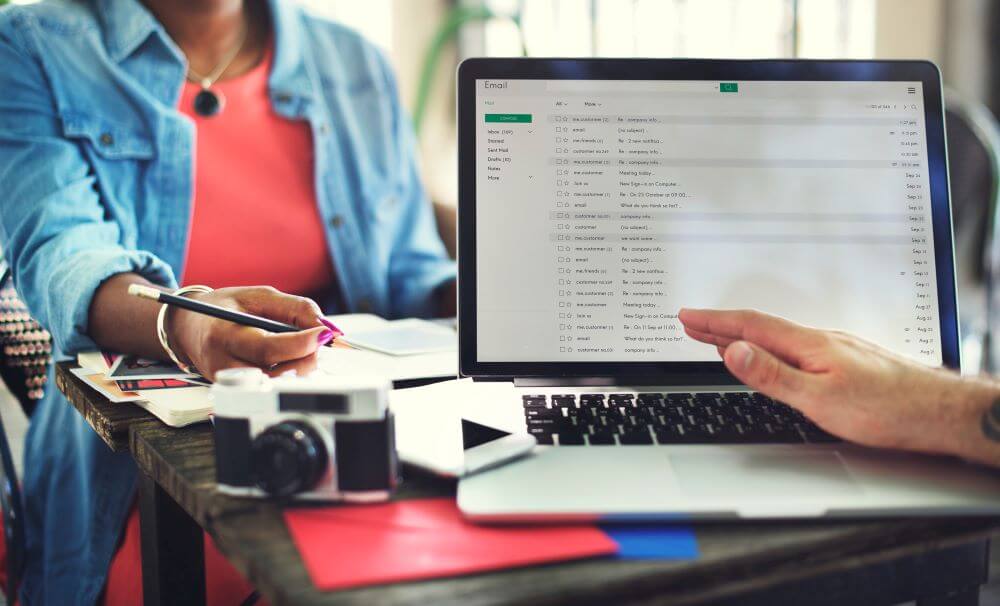When working with Microsoft Exchange Server, you may feel the need to export Exchange archive mailboxes to Personal Storage Table (PST) for various reasons. Most of these factors relate to compliance, data management, or backup. The overall process extends the storage for obsolete emails and minimizes the load on primary mailboxes.
You can use manual ways to do the export or use professional EDB to PST converter software, such as Stellar Converter for EDB. We will talk about these methods in detail right here. First, let’s learn about the reasons to export:
What is the need to export Exchange archive mailboxes to PST?
Here are some of the key factors to continue with this task:
- PST backup creation for compliance and legal obligations
- Removing older emails that you do not need anymore
- Create more space for the primary mailbox
- Create an additional backup space in the form of Outlook PST
- Backup crucial information and export it from the archive to PST
- Reduce the file size of the Exchange database
- Get local control over the mailbox data
- Avoid dependence on the retention policies of Exchange Server
Let’s now move on to find out different ways to perform the export job.
Prominent methods to export Exchange Archive Mailboxes to PST
To export archive mailboxes to PST, you can try any of the different ways:
Using Exchange Admin Center (EAC)
You can use EAC to create an Exchange Archive Mailbox Export Request. Here are the necessary steps:
- Log in to your EAC account
- In the resulting Exchange admin center screen, click Recipients > mailboxes > … (three ellipses) > Export to a PST file
- In the Export to a PST file window, select the source archive mailbox that you want to export Select either of the two options depending on whether you wish to export the complete mailbox or only the archive file:
- Export only the contents of this mailbox
- Export only the contents of this mailbox’s archive
- Click Next
- Provide the UNC path of the location where you want to export the .pst file, along with the name of the target .pst file
- Click Next
On the final page, do the necessary configuration settings:
- Do not check the box corresponding to Send email to the mailbox below when the .pst file has been exported option
- To remove or add notification recipients, click Browse
- If the box is already checked, clear it
- Click the Finish button
Limitations
This is an easy process, but it has certain limitations. For instance:
- It needs you to have several permissions
- It consumes a lot of time in exporting large mailboxes
- The process is available for Exchange Server 2013 and later versions
Here is the other alternative that you can use.
Using Exchange Management Shell (EMS)
You can use the EMS PowerShell command prompt to create a mailbox export request. The syntax is as below:New-MailboxExportRequest
[-Name <UniqueName>]
-Mailbox <TargetMailboxIdentity>
-FilePath <UNCPathToPST>
[-IsArchive] [-SourceRootFolder <MailboxFolder>]
[-TargetRootFolder <PSTFolder>]
[-IncludeFolders <MailboxFolder1>,<MailboxFolder2>…] [-ExcludeFolders <MailboxFolder1>,<MailboxFolder2>…] [-ContentFilter <Filter>]
[-Priority <PriorityValue>]
Here is an example of how to use the command:
New-MailboxExportRequest -Name “User Data Export” -Mailbox User Data -FilePath “\\SERVER01\PSTFiles\UserData.pst” -IsArchive -IncludeFolders “#Inbox#” -Priority High
Description
- Mailbox export request name: The ‘User Data Export’ specified by the name parameter allows up to 10 mailbox export requests
- Source Mailbox: User Data is the archive mailbox at the source that the admin wants to export
- Target .pst file: \SERVER01\PSTFiles\Archives\User Data.pst
- IsArchive: The switch starts the archive mailbox export
- Content and folders: The request exports only the data contained in the inbox folder of the archive mailbox.
- Priority Value: High
Limitations
This method helps to do the export task, but has certain demerits:
- It requires high-end technical expertise in using PowerShell.
- The request does not export disconnected mailboxes to an Outlook PST file.
- It is not available in Office 365
Using the built-in feature of Outlook
When connected to Exchange, MS Outlook allows exporting an archive mailbox to a PST file through its built-in feature. The steps are as follows:
-
- Launch Microsoft Outlook
- Click File > Open & Export > Import/Export
- In the resulting Import and Export wizard, under Choose an action to perform, click Export to a file and click Next
- In the next screen, under Create a file of type, choose Outlook Data File (.pst). Click Next
- In the resulting Export Outlook Data File wizard, under Select the mailbox folder to export from, choose your archive mailbox
- Leave the Include subfolders checkbox ticked if you wish to export the subfolder as well
- Select the Filter button to choose the data according to your specific requirements
- Click Next
- In the Export Outlook Data File wizard, for Save exported file as, there will be a default PST file name and location. Click Browse to replace it with your file location and name. Choose any of the options below to manage duplicate items:
- Replace duplicates with items exported
- Allow duplicate items to be created
- Do not export duplicate items
- Click the Finish button to conclude the process
Limitations
This method also has several drawbacks, such as:
-
- You need to install and configure Outlook
- It is not suitable to export large archive mailboxes, as it will involve considerable time and effort
As you can see, all the manual methods are capable of exporting Exchange archive mailboxes to PST, but they have respective limitations. To overcome these challenges, it is better to confide in professional EDB to PST converter software. This is where Stellar Converter for EDB holds the key.
Using Stellar Converter for EDB
This professional EDB to PST converter software holds widespread popularity among small and big corporate houses owing to the ease of use, swiftness, and reduced expenses it ensures. Here are some of its mainstay features that distinguish it from its competitor tools.
- Supports Archive Mailboxes Conversion to PST
- Converts EDB files into PST and multiple other formats, regardless of file size
- Exports offline public folders and EDB files to Microsoft 365 or Exchange Server
- Can process up to 8 mailboxes at a time by leveraging the parallel processing method
- Gives priority to mailbox conversion to live Exchange Server, Office 365 account, or PST format
So, if you are struggling to export your public folder, face issues when accessing old EDB files, or get errors with PowerShell commands, you don’t need to look further. The professional EDB to PST converter software is here to help your cause. The steps to export archive mailboxes to PST are simple, quick, and result-centric.
Conclusion
Several reasons can prompt you to export the Exchange archive mailboxes to PST or other formats. For example, you may have to abide by compliances, remove older emails, create additional space for your primary mailbox, backup your database, and so on. To perform the task, you can use EAC, EMS PowerShell cmdlets, or the built-in Outlook features.
However, all these methods have certain limitations, making it a bit difficult to do the export task. A comparably better option is to use professional EDB to PST converter software. Stellar Converter for EDB is a widely recommended tool in this regard.